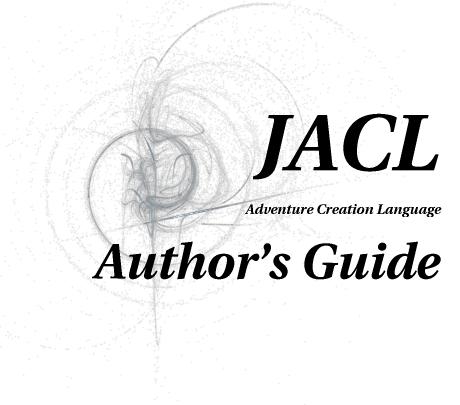
Third Edition
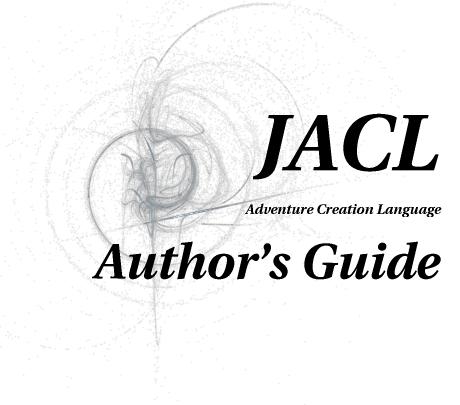
Third Edition
JACL Interpreter v2.0
http://sourceforge.net/projects/jacl
JACL Interpreter copyright 1992-2008 Stuart Allen
Please send any bugs or feature requests to stuart@animats.net
Preprocessor code copyright 2001-2002 Andreas Matthias
Internationalisation by Niels Haedecke
Glk libraries by Andrew Plotkin, David Kinder and Tor Andersson.
Special thanks to Robert Osztolykan, Parham Doustdar, Jose Lacal and Eric Forgeot for their testing and editing.
This program is free software; you can redistribute it and/or modify it under the terms of the GNU General Public License as published by the Free Software Foundation; either version 2 of the License, or any later version.
This program is distributed in the hope that it will be useful, but WITHOUT ANY WARRANTY; without even the implied warranty of MERCHANTABILITY or FITNESS FOR A PARTICULAR PURPOSE. See the GNU General Public License for more details.
You should have received a copy of the GNU General Public License along with this program; if not, write to the Free Software Foundation, Inc., 675 Mass Ave, Cambridge, MA 02139, USA.